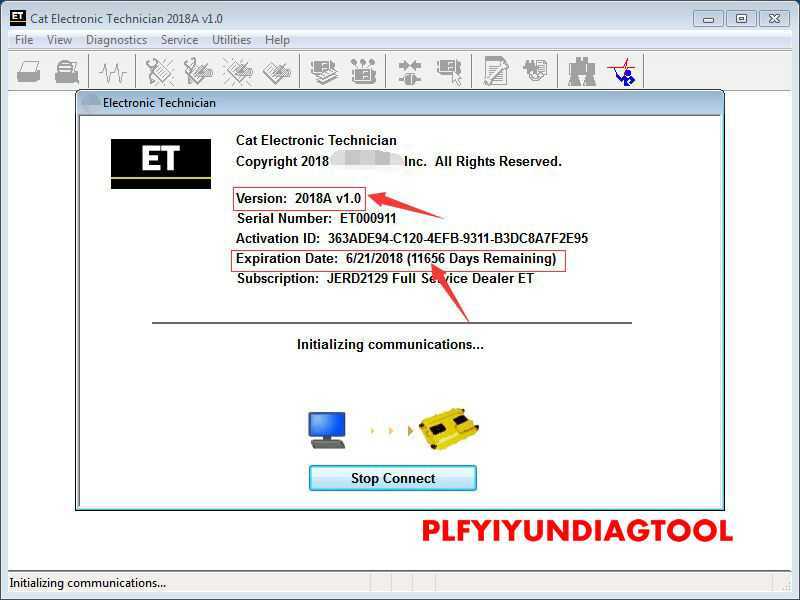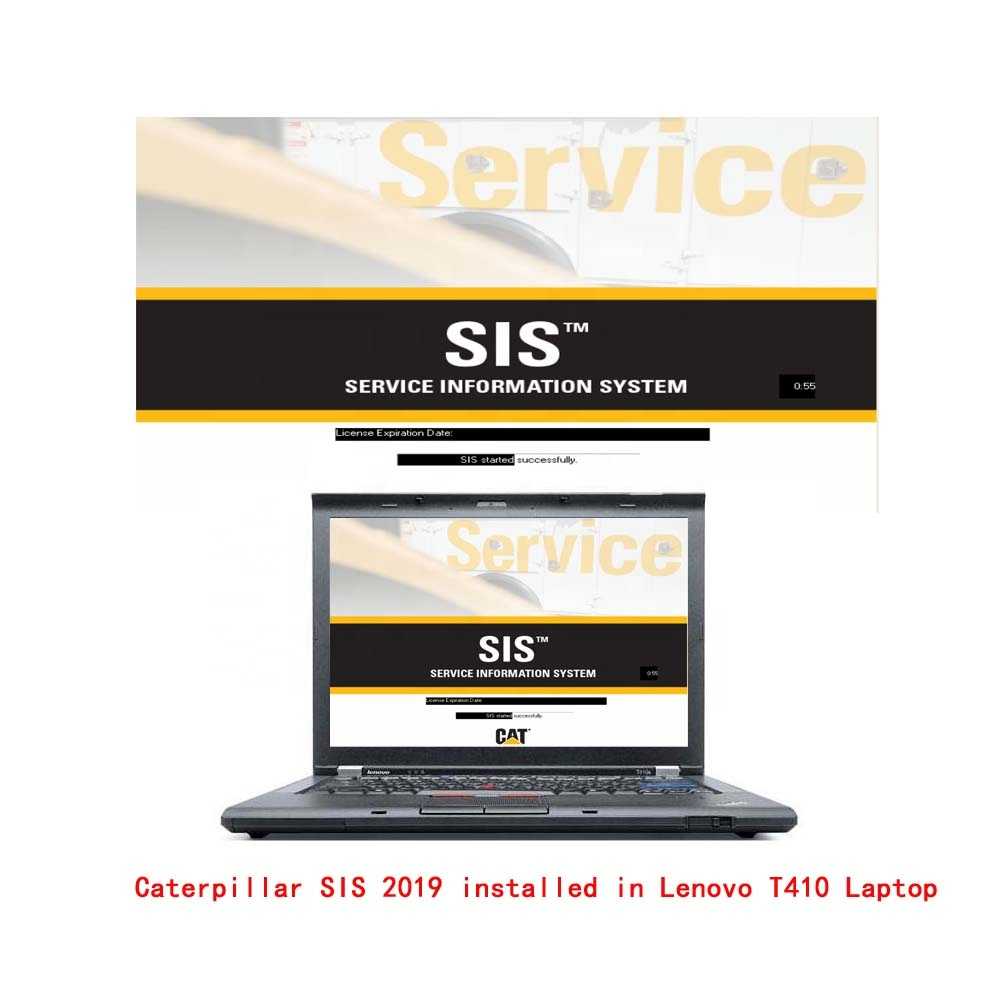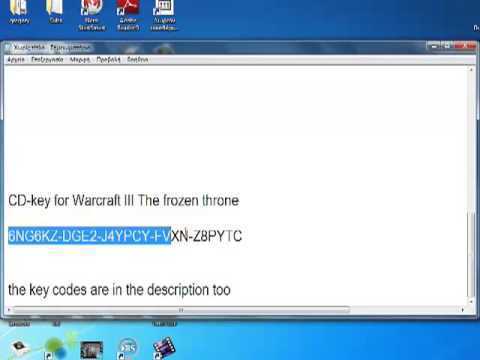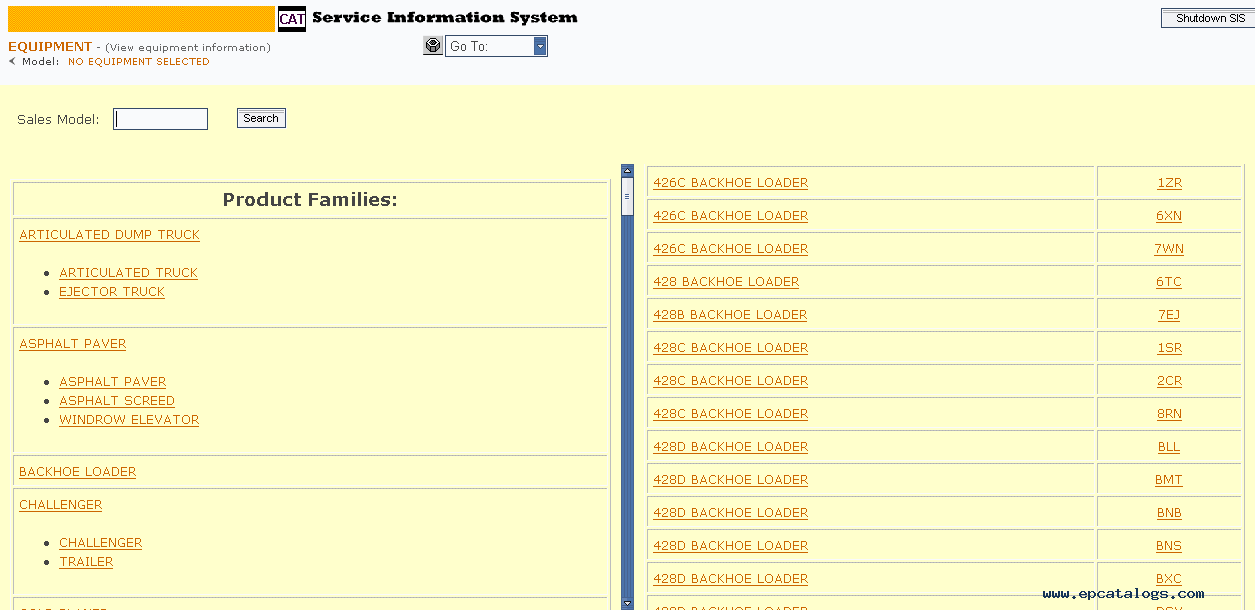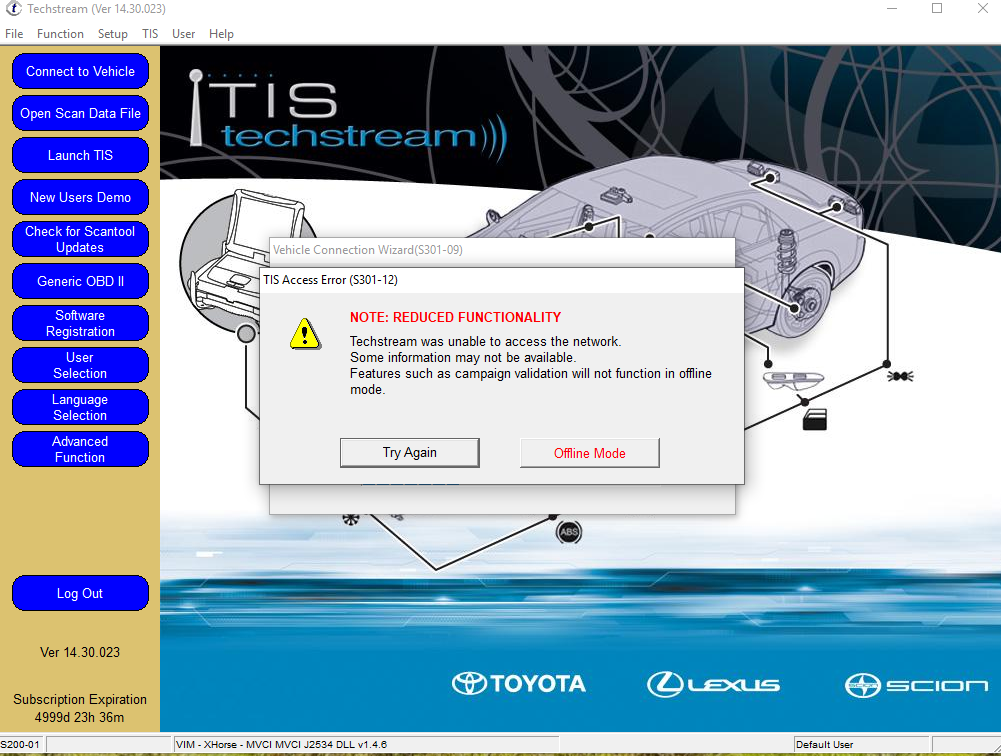What’s New — 2018A
Trainer Update — 988K XE Wheel Loader
The 988K XE Wheel Loader has been added to the Trainer application.
What’s New — 2017C
Preferences Option to Save a Product Status Report to PDF
The Preferences dialog for the Product Status Report has changed. The dialog contains a new checkbox to automatically save a Product Status Report as a PDF file when the report is created. The service tool will continue to automatically save Product Status Reports as an XML file.
What’s New — 2017B
Product Status Report Updates
The Product Status Report has been updated to include certain history features supported by the ECM, such as the after-treatment Regeneration History and the Service Test History.Winflash Screen Update
The screen for the Winflash feature has been updated. A new Expand All button opens all sections of the screen to show all details for ECMs detected by WinFlash. A new Collapse All button hides all sections of the screen, except for header rows showing detected ECM names.
To run the service tool, the next PC, communication hardware, and cable requirements must be met. NOTE: The minimum PC Configurations should not be used as a standard when buying new personal computers for service tool purposes. If the existing equipment meets these minimum requirements, it will run the service tool.
Recommended Configurations
PC containing a 2.0 GHz dual-core processor
3GB RAM
3GB of the available hard disk drive
DVD-ROM drive (optionally)
15.4-inch XGA Screen (1280×1024 compatible)
Microsoft Windows 7 Professional or Windows 8 Professional, Windows 10 Professional (Not tested with Home Edition) (Note: Windows 8 RT is not supported)
RS232 port with 16550AF UART or compatible (for use with Comm Adapter II)
USB 1.1 or 2.0 port (for use with Comm Adapter 3)
Ethernet RJ45 connector
Built-in pointing device or mouse
For security purposes, Microsoft Internet Explorer version 11 or newer or Microsoft Edge is recommended.
Note: The most recent version of Microsoft Internet Explorer may not be validated to work with the service tool.
Wi-Fi (for the Wireless Comm Adapter 3)
Minimum Configurations
PC containing a Pentium 2 GHz processor or greater
1GB RAM
500MB of an available hard disk drive
CD-ROM drive
Super VGA monitor or display (1024×768)
Microsoft Windows 7 Professional or Windows 8 Professional, Windows 10 Professional (Not tested with Home Edition) (Note: Windows 8 RT is not supported)
RS232 port with 16550AF UART or compatible (for use with Comm Adapter II)
USB 1.1 or 2.0 port (for use with Comm Adapter 3)
Ethernet RJ45 connector
Built-in pointing device or mouse
For security purposes, Microsoft Internet Explorer version 9 or newer is recommended. Note: The most recent version of Microsoft Internet Explorer may not be validated to work with the service tool.
What’s New — 2018B
CEOS Fleet Configuration File TOP
A CEOS (Customer Electronic Option Selection) Fleet Configuration File can be created/modified for an engine using the Service Tool. This is available in connected and disconnected mode.
Error When Launching Service Tool
There is a Microsoft issue with upgrading libraries during an installation involving certain versions of the C++ redistributable. After a successful service tool installation, when trying to run the service tool for the first time, one of the following errors may occasionally appear: “The entry point could not be located in api-ms-win-crt-runtime” or “The program can’t start because mfc140u.dll is missing from your computer.” If either of these messages is displayed, please let us know and we will send you to step by step troubleshooting guide. This procedure requires administrator rights.
What’s New — 2022A
Microsoft Windows 11 Compatibility
Service tool testing has been performed and the service tool is compatible with Windows 11.
ECM File Replacement Compare Feature
The service tool now has an ECM Replacement File Compare feature for troubleshooting purposes. This feature allows the user to compare one ECM replacement file with another from within the ECM Replacement feature screen. The feature will highlight the differences between the selected files as a whole or the user may select the “only show differences” checkbox.
Configuration Group Headings on ECM Replacement Feature
In order to help the user find ECM replacement configuration items easier, configuration items in the ECM Replacement, Fleet Configuration, and Product ECM features are now grouped under their group sub-headings, as is done in the main configuration feature.
What’s New — 2021B
End of Support for Windows 8
Microsoft is ending extended support for Windows 8 as of January 2023. The service tool will be ending support for Windows 8 after the 2021C release.
Calibration Images
Images attached to calibration instructions will no longer need to be opened manually to be viewed by a technician. The service tool will now have split user interface windows for calibrations that display pictures. This will allow the technician to see the images without having to navigate away from the instructions. Images may be opened into individual windows and resized for better clarity. The user interface for calibrations that do not display pictures will remain unchanged.
Default PC Browser
The service tool will no longer automatically launch web pages in Microsoft Internet Explorer. Web pages will now launch in whatever application is configured as the default internet browser. Certain web pages require a specific browser and may launch in a different browser.
What’s New — 2021C
Feature Protection System Password Copy
The Feature Protection System (FPS) has a new «Easy Copy» link to copy passwords in a single operation. The service tool can automatically obtain the passwords from the clipboard and populate the FPS dialog. The service tool dialog also has a new «Easy Paste» button that allows the user to paste data of the correct format from the clipboard. Passwords can still be pasted using customary copy/paste operations, such as the context menu or the CTRL + V hotkey combination.
Screen Resolution Requirement Update
The minimum requirement for screen resolution has been updated to 1366×768, or at least 1366 pixels horizontally and at least 768 pixels vertically. The recommended screen resolution is at least 1600×1200. The service tool window displays with a minimum size of 1024×680.



![Caterpillar et 2022a electronic technician diagnostic software[01/2022]+1 license](http://dima-sychev.ru/wp-content/uploads/4/f/b/4fb51b40359cc0635bc4610bbf2615c5.jpeg)



![Caterpillar et 2022a electronic technician diagnostic software[01/2022]+1 license](http://dima-sychev.ru/wp-content/uploads/c/e/0/ce00c686e30cfe24a172aa7eb69f37b3.jpeg)



![Caterpillar et 2022a electronic technician diagnostic software[01/2022]+1 license](http://dima-sychev.ru/wp-content/uploads/a/2/6/a2661cee7ee632308af06fdc86ccd673.jpeg)



![Caterpillar et 2022a electronic technician diagnostic software[01/2022]+1 license](http://dima-sychev.ru/wp-content/uploads/b/0/9/b09278bbd96bdec353558db9152b0ab6.jpeg)



![Caterpillar et 2022a electronic technician diagnostic software[01/2022]+1 license](http://dima-sychev.ru/wp-content/uploads/2/3/f/23f33900fc7d4f936147bb17eac44df0.jpeg)



![Caterpillar et 2022a electronic technician diagnostic software[01/2022]+1 license](http://dima-sychev.ru/wp-content/uploads/c/5/2/c5268cd1ff40e1457a5200b009efe62e.jpeg)



![Caterpillar et 2022a electronic technician diagnostic software[01/2022]+1 license](http://dima-sychev.ru/wp-content/uploads/5/2/f/52f4fd763d0ffc2e19549b0582b680ff.jpeg)